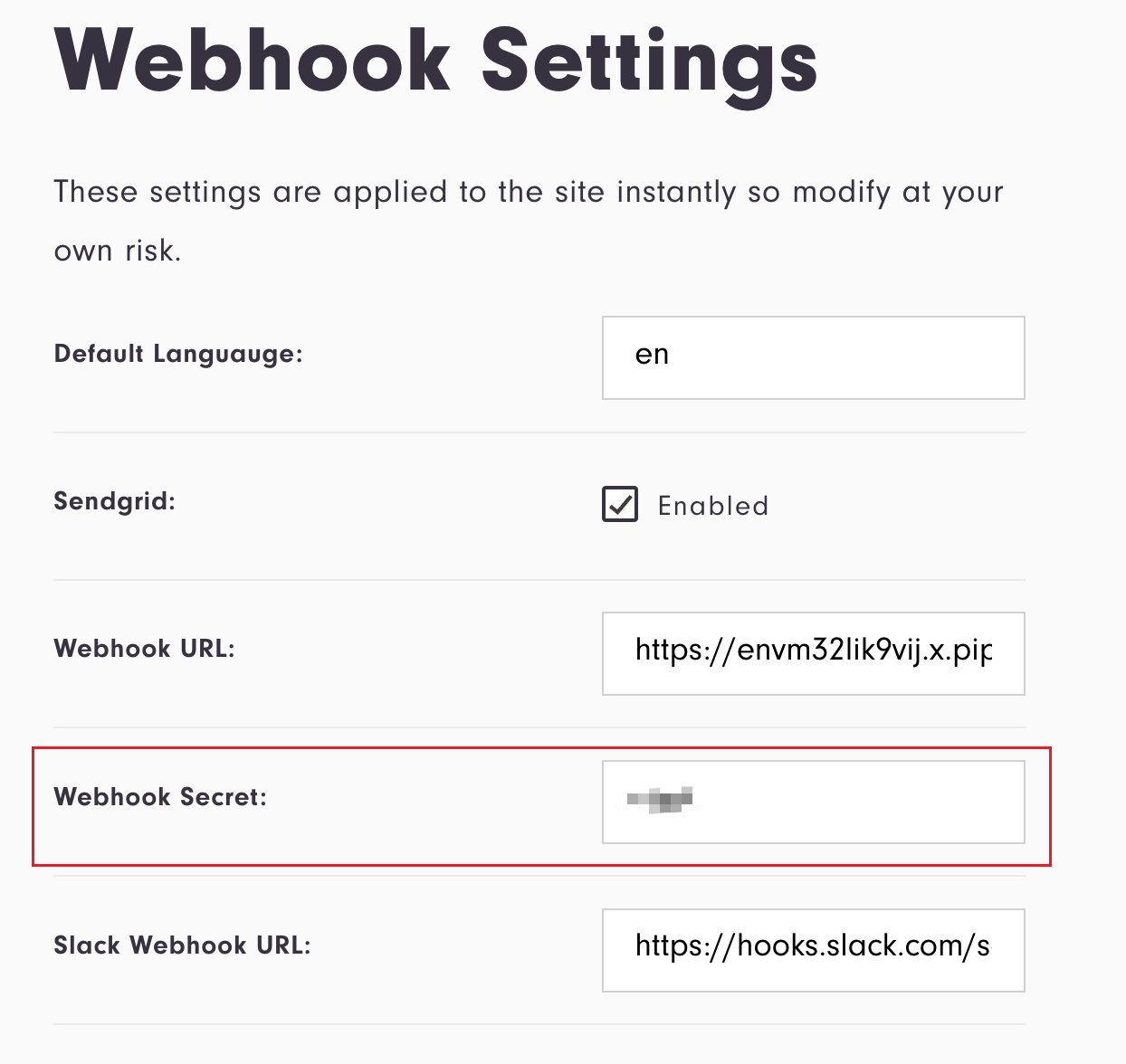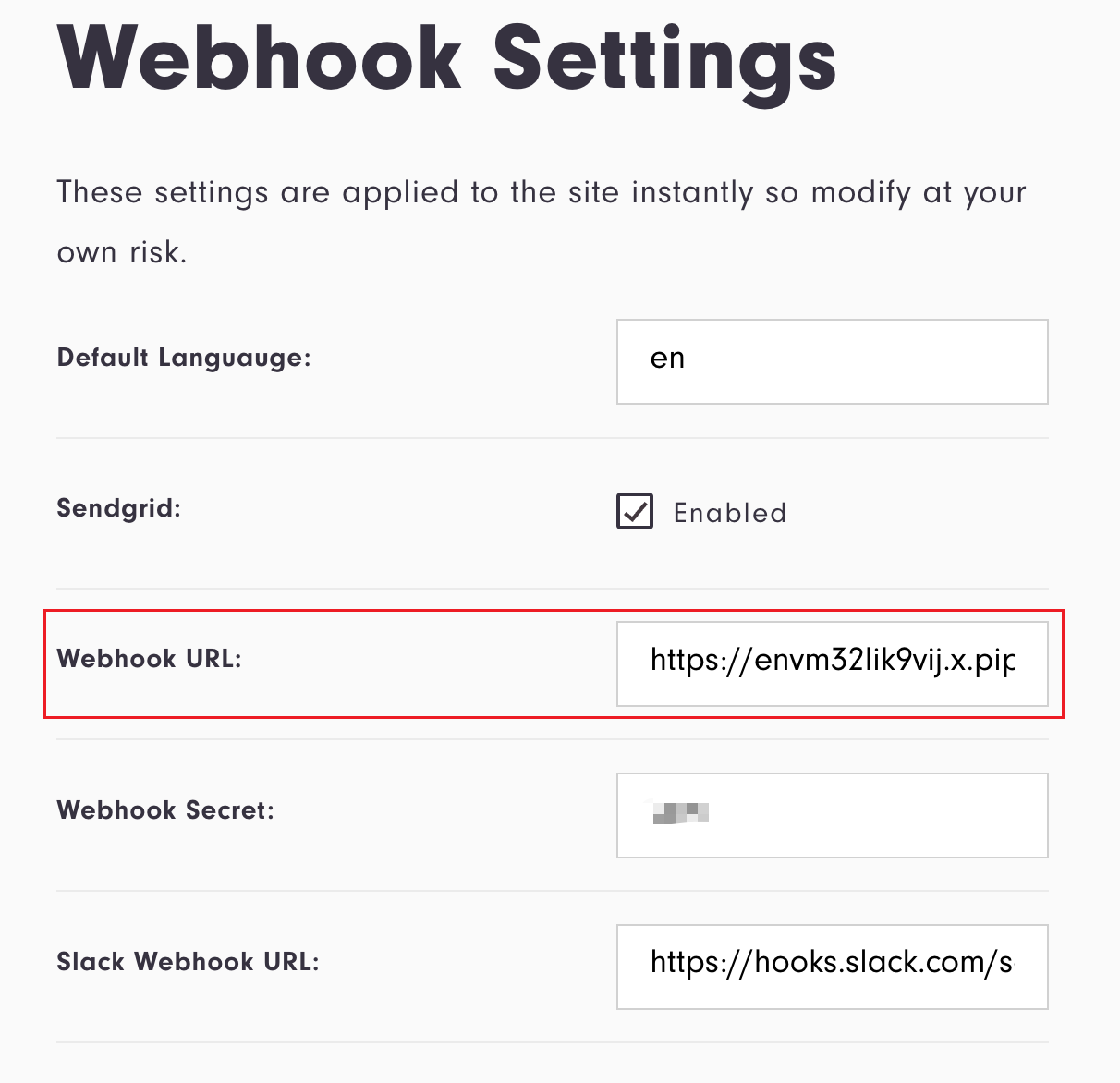Troubleshooting
Veriscope Status Checks ("Smoke Screen")
The Veriscope Status Checks ("Smoke Screen") was introduced in v4.2.0. The table below provides a brief description of the checks in place and provides an excellent overview of all of the components and services that make up Veriscope.
Instructions on how to troubleshoot and fix checks that have failed can be found below. You can use the side-menu on the right hand side to navigate to a particular check.
| Check label | Description |
|---|---|
Is the Address Proofs module installed? |
|
Do all contract addresses exist on the network? Connects to RPC-client to check network and compares/matches values against local ABIs. |
|
Is database can be connected? |
|
Is there sufficient storage on the file systems? |
|
Is horizon up and running? |
|
Is 8080 port enabled? |
|
Is HTTP-API_URL set? |
|
Does the internal webhook key match what’s in the database? ( |
|
Is the internal webhook reachable? Any webhook/server errors? |
|
Does the node have internet access? |
|
Is the Nethermind url set? (in |
|
Is the Shyft Network blockchain communicating with peers? |
|
Is the Shyft Network blockchain at the tip of the chain? |
|
Is the Veriscope event queue up and running? |
|
Is Redis up and running? |
|
Is the #slack webhook working? |
|
Is the SSL cert valid? |
|
Does each trust-anchor account have a non-zero balance? |
|
Does the number of trust-anchor accounts in the dashboard database match that in the node |
|
Is the API_URL set in the Laravel database? |
|
Can each trust-anchor public key be derived from its private key? |
|
Is each trust-anchor account verified? (in the Laravel database) |
|
Does the dashboard webhook have a secret/password? A password is required if the webhook value is !null. |
|
Is the dashboard webook set? |
Troubleshooting Guide
addressproofs
Please install addressproof in your Veriscope Server.
For more details please refer to our Address Proofs Guide
database
Please check your database info is corrected in dashboard/.env.
DB_CONNECTION=pgsql
DB_HOST=localhost
DB_PORT=5432
DB_DATABASE=yourDataBase
DB_USERNAME=yourUserName
DB_PASSWORD=yourPWDhorizon
SSH into your Veriscope Server and run:
sudo systemctl restart horizonTo learn more about Horizon, refer to WebHooks and Laravel Horizon Setup
http-api
In some cases after a new install, port 8080 is disabled which in turn impacts the Veriscope WebApp. To enable port 8080, SSH into your Veriscope Server web instance and run the following commands:
sudo apt install net-tools
netstat -tulpn # check active ports. Is port 8080 listed? If not, run the following
sudo systemctl restart ta-node-1 # wait 1-2 mins and run the command above againIf your 8080 port is still disabled, run the following command to log command the output for more information from your server:
sudo journalctl -f -u ta-node-1http-api-url
The HTTP_API_URL parameter should be set to localhost:8080 in dashboard/.env.
internal-webhook-secret
Does the internal webhook key match what’s in the database? (Check node/.env and dashboard/.env.)
internal-webhook-url
The WEBHOOK parameter should be set to localhost:8000/webhook in node/.env.
internet-connectivity
Your Versicope Server must be connected to the internet to receive blockchain events and message from other VASPs. To check, SSH into your machine and run
ping www.google.comnethermind
You can check your Node status at (Nodes in green are at the tip of the chain and are synchronized):
-
https://stats.shyft.network (Mainnet)
-
https://stats.veriscope.network (Testnet)
Alternatively, you can SSH into your server and run:
sudo systemctl status nethermindIf Nethermind is not running, restart:
sudo systemctl restart nethermindTo see the logs:
sudo journalctl -f -u nethermindIf the problem persists, check that the HTTP parameter is set to localhost:8545 in veriscope_ta_node/.env.
nethermind-peer
Number of peers should be greater than 3.
If there’s problem persists, please check that the HTTP parameter is set to localhost:8545 in veriscope_ta_node/.env.
nethermind-sync
During installation, Veriscope needs to download & install historical data. There are two elements to this:
-
Relay Node synchronization with the Shyft Network
-
"Event" synchronization with transactions on the Shyft Network and their corresponding emitted events.
These processes are sequential and the Relay (Nethermind) Node must be synchronized before the event data is downloaded and synced. The event data comes from the Node itself. The expected duration for both processes to complete is between 4-6 hours (assuming 2 CPU cores, 16 GB RAM)
If there’s problem persists, please check that the HTTP parameter is set to localhost:8545 in veriscope_ta_node/.env.
Relay Node (Nethermind) synchronization
-
You can check your Node status at (Nodes in green are at the tip of the chain and are synchronized):
-
https://stats.shyft.network (Mainnet)
-
https://stats.veriscope.network (Testnet)
-
Nodes in green are fully synchronized.
You can also check by running the following command:
sudo systemctl status nethermindIf you can’t see your Node at either of the domains above and you haven’t hidden it (i.e. set ethstats to false in your Nethermind config file), SSH into your machine and restart all services. Run the setup-vasp.sh script and select w to restart services.
Additionally, you can run the following command to check your Node is online and is syncing:
sudo systemctl status nethermindTo confirm your web-app, http-api and (synched) Nethermind Node are all connected, you should be able to fetch account balance in the Veriscope WebApp.
"Event" synchronization
Events in this context are:
-
Verified Trust Anchors,
-
Discovery Layer Key Value Pairs, and
-
Attestations
Downloaded events can be seen in your Veriscope application in the Backoffice section.
|
If you suspect some events are missing, SSH into your machine and restart all services. Run the Additionally, you can run the following commands to check the event sync (aka eth-sync) and are running as expected |
queue
First check your queue status.
sudo systemctl status ta-queueIf not running please use command below.
sudo systemctl restart ta-queueIf your queue is still disabled, run the following command to log command the output for more information from your server:
sudo journalctl -f -u ta-queueredis
First check your redis status.
sudo systemctl status redisIf not running please use command below.
sudo systemctl restart redisIf your redis is still disabled, run the following command to log command the output for more information from your server:
sudo journalctl -f -u redisslack-webhook-config-url
Please install Incoming Webhooks on Slack and copy the url into Slack & Webhook Url page.
Incoming Webhooks

Setting Page
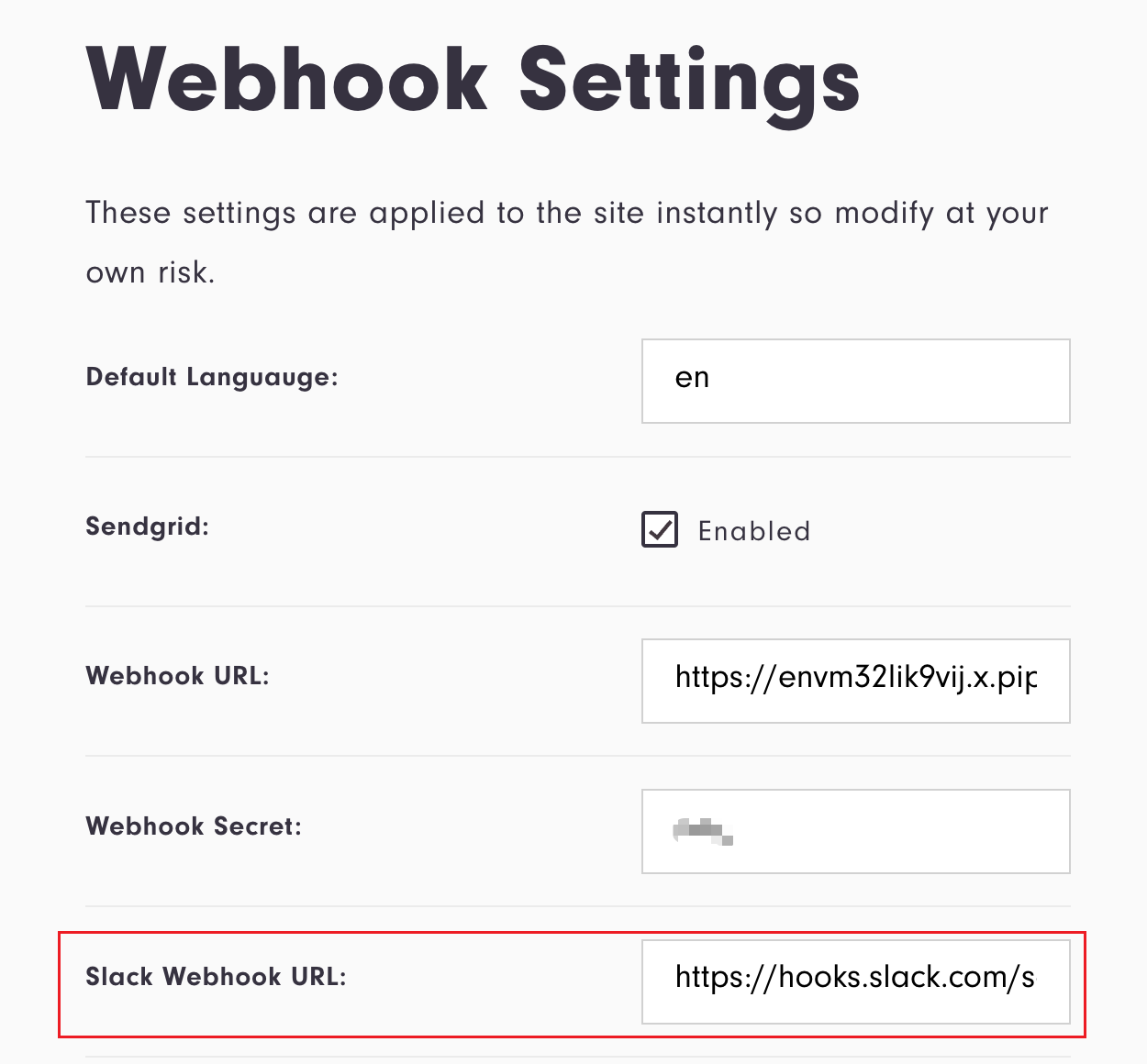
trust-anchor-balance
Please make sure all your trust anchor accounts are verified and have the correct format in veriscope_ta_node/.env.
trust-anchor-count
Please make sure all your trust anchor accounts have the correct format in veriscope_ta_node/.env.
|
Each time your update the |
trust-anchor-extra-data-unique
Please make sure all your trust anchor accounts have the API_URL setting and have the correct format in veriscope_ta_node/.env.
Please input domain/kyc-template as the API_URL.
e.g. https://veriscope.com/kyc-templateAPI_URL setting
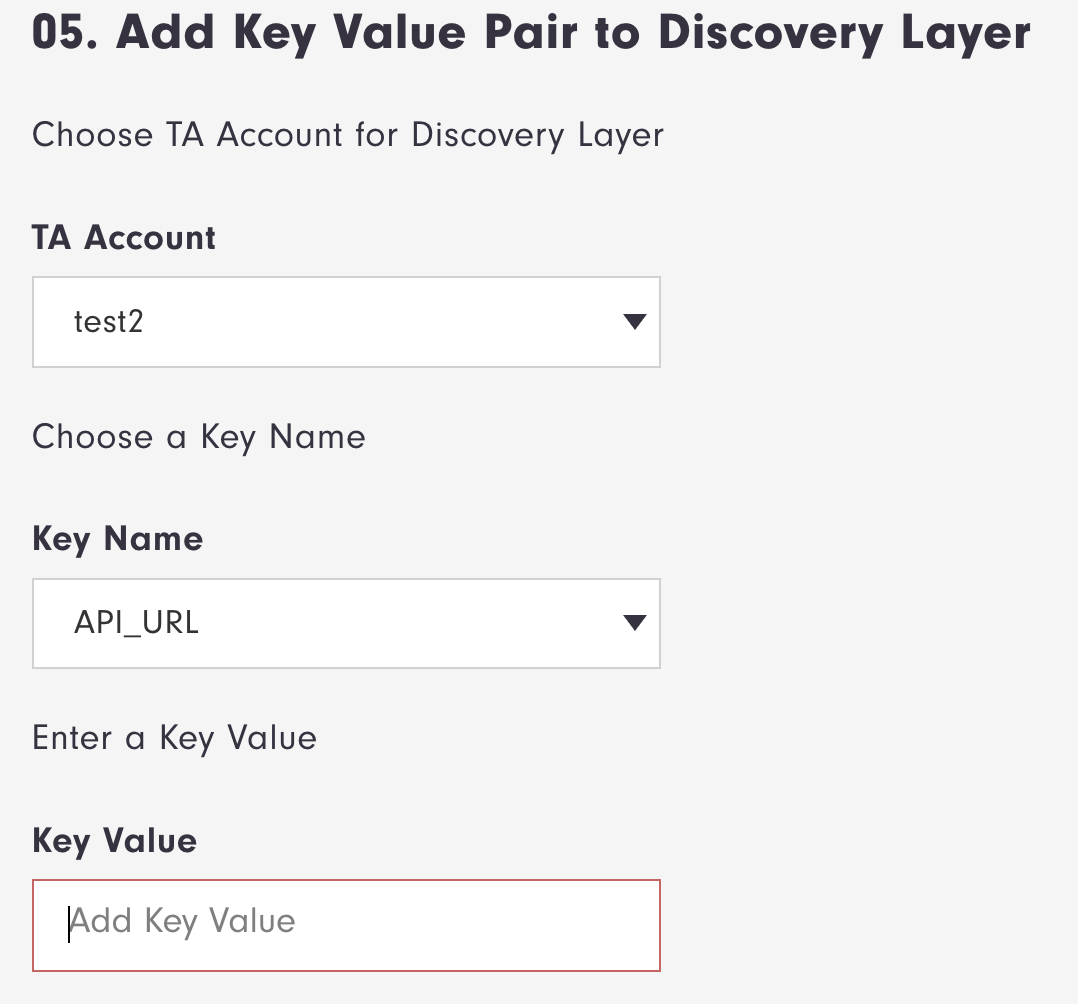
trust-anchor-key
Please make sure all your trust anchor accounts have the correct privateKey in veriscope_ta_node/.env.
trust-anchor-verified
Please make sure all your trust anchor accounts are verified and have the correct format in veriscope_ta_node/.env.
Troubleshooting Guide - FAQ
Transactions failing due to Out of gas
If you find some of your transactions are failing on mainnet, please check that you’re not posting duplicate attestations. For more on duplicate attestations, see Duplicate attestations.
Webhook events not getting triggered
The Veriscope state-machines expect to receive a 200 http response code whenever a message is sent over http to another VASP / Veriscope client. As such, it is necessary for each VASP to respond with a 200 code <i>before</i> taking further action e.g. responding with an updated kyc-template.
Postman collection isn’t working
Please check the Postman Collection checklist:
-
Log in to your Vericope web-application and create an API token
-
In Postman, import the Veriscope Postman collection
-
Create a sample Environment with the following variables:
-
baseUrl (with no trailing
/) -
token (i.e. the api token mentioned above)
-
address (your testnet trust anchor address)
-
Save the above!
-
Navigate back to the Collection, and select the environment you just created. Click save.
OR_DATA_REQ webhook event is received twice
In this instance, it’s likely that your Nethermind node isn’t fully synchronized. To resolve this, just wait awhile longer :) You can check the status of your node via the Horizon dashboard that’s accessible through you Veriscope web-application.
How can I check Nethermind’s liveness?
In the Nethermind directory you can find config.cfg where there are a number of custom configurations you can set. For example Health checks.
$ pwd
/opt/nm
$ tree -L 1
.
├── Data
├── NLog.config
├── Nethermind.Cli
├── Nethermind.Launcher
├── Nethermind.Runner
├── VaspTestnet.json
├── config.cfg
├── git-hash
├── keystore
├── logs
├── nethermind_db
├── plugins
└── static-nodes.jsonOpen the config.cfg and add the following:
"HealthChecks": {
"Enabled": true,
"WebhooksEnabled": true,
"UIEnabled": true,
"Slug": "/api/health",
"MaxIntervalWithoutProcessedBlock ": 15,
"MaxIntervalWithoutProducedBlock": 45
}
The Slug parameter /api/health
|
Restart Nethermind and try the following. It should show as status Healthy.
$ curl localhost:8545/api/healthFor more information, see Nethermind’s documentation on Node Health.
Logging
Both the web-app and NodeJS logs to files in the following directories:
webapp: /opt/veriscope/veriscope_ta_dashboard/storage/logs
pwd
/opt/veriscope/veriscope_ta_dashboard/storage/logs
ls
laravel.lognodejs: /opt/veriscope/veriscope_ta_node/logs
pwd
/opt/veriscope/veriscope_ta_node/logs
ls
blockchain-data.combined.log http-api.error.log
blockchain-data.error.log shyft-template-helper.combined.log
http-api.combined.log shyft-template-helper.error.logWhere can I learn more about InterVASP Messaging Standard 101 (IVMS101)
IVMS101 (the interVASP Messaging Standard) is an internationally recognized standard that helps with language encodings, numeric identification systems, phonetic name pronunciations, and standardized country codes (ISO 3166). For general information about IVMS, please visit InterVASP.org.